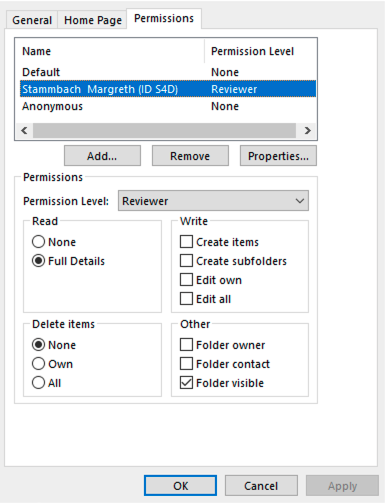Delegate your mailbox
Delegates are granted additional permissions, such as creating email messages or responding to meeting requests on your behalf. You can determine the level of access that the delegate has to your folders.
You can choose a delegate in Outlook in the “File” tab, “Account Settings“, and then click “Delegate Access”, “Add”
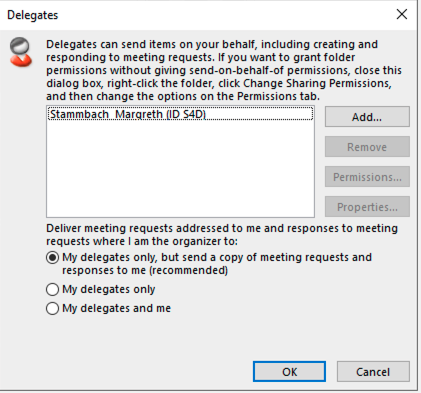
By default, when you add a delegate, the delegate has full access to your Calendar and Tasks folders. The delegate can also respond to meeting requests on your behalf. You can choose between Reviewer (read items), Author (read and create items, and change and delete own items) and Editor (change and delete all items).
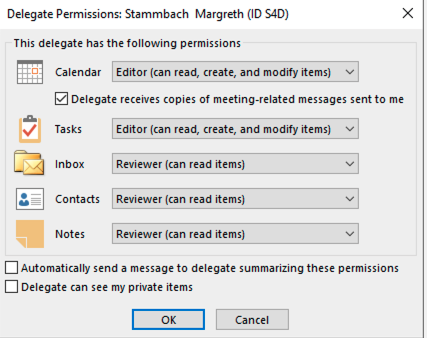
Share your mailbox
If you want to allow your delegate to open your mailbox as a shared mailbox in Outlook you have to share your mailbox:
In the Folder Pane, right-click on your root folder with your email address and choose “Folder permissions”. Add the person you want to authorize and the permission you want to grant. You have to repeat this step for every folder in your mailbox (eg. inbox and subfolders) you want to share.