Outlook remembers every address you have typed in a To:, Cc: or Bcc: field. When you start keying in a name or address, Outlook automatically suggest the contact in its entirety. Unfortunately, Outlook remembers the misstyped and old as well as the correct and current—and suggest it indiscriminately.
Delete an Address from the Outlook Autocomplete List
To remove a name or email address from Outlook’s autocomplete list:
- Create a new email message in Outlook.
- Start typing the name or address you want to remove.
- Hover the mouse cursor over the entry you want to remove and click the x (╳) that appears to its right.
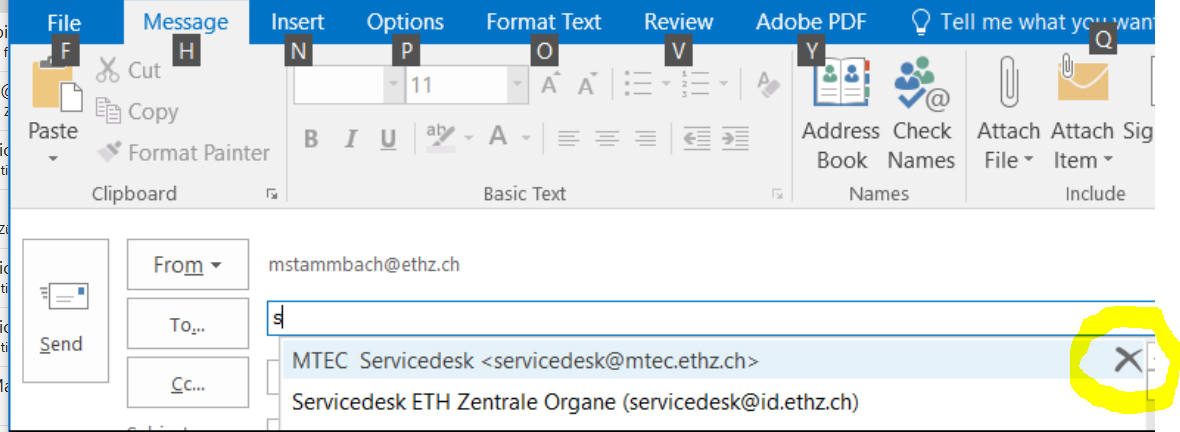
Delete All Addresses from the Outlook Autocomplete List at Once
To clear your Outlook autocomplete list of all entries with one click:
- Select File in Outlook.
- Now choose Options.
- Open the Mail category.
- Click Empty Auto-Complete List under Send messages.
- Now click Yes.
Prevent Outlook Address Autocompletion
To step Outlook from suggesting recipients when you type in an email address field:
- Click File in Outlook.
- Select Options.
- Go to the Mail category.
- Clear the check box before Use Auto-Complete List to suggest names when typing in the To, Cc, and Bcc lines under Send messages.
