We provide a way to access the ETH campus network from outside the ETH. This is a requirement to access several IT services from outside ETH locations (i.e. when you are connected to the network of an external university, a hotel WiFi network or telecommunication provider network). The technique behind that is called VPN and stands for Virtual Private Network.
Please note, after you have established a VPN tunnel all network traffic (also access to non-ETH sites) from and towards your laptop will be looped trough the ETH network.
Follow these steps to access the VPN tunnel.
VPN on managed workplaces
The Cisco Anyconnect Client is already installed. You can find it by clicking the Windows key and type “cisco” to locate it.
VPN on unmanaged and private computers
You can click on the link
https://sslvpn.ethz.ch/gess
https://sslvpn.ethz.ch/gess-sipo
https://sslvpn.ethz.ch/gess-afz
to install Cisco Anyconnect Client. If the automatic installation doesn’t start, you can click on the link to the manual installation in the installation window.
Start Cisco AnyConnect Client
When you start the Client for the first time you may have to fill in the server address. Type “sslvpn.ethz.ch” followed by /gess, /gess-sipo or /gess-afz and click “connect”
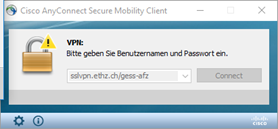
In the login window type your nethz username and password and click “ok”.
Use your ETH-username followed by @gess.ethz.ch, @gess-sipo.ethz.ch or @gess-afz.ethz.ch according to your organisation. Use your network-password.
Note: You need permission to the vpn service to be able to login.
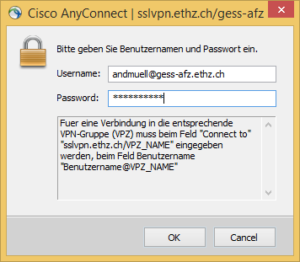
When you have connected successfully, the window closes and you can see the Cisco AnyConnect icon in the notification area in the lower right corner:
![]()
