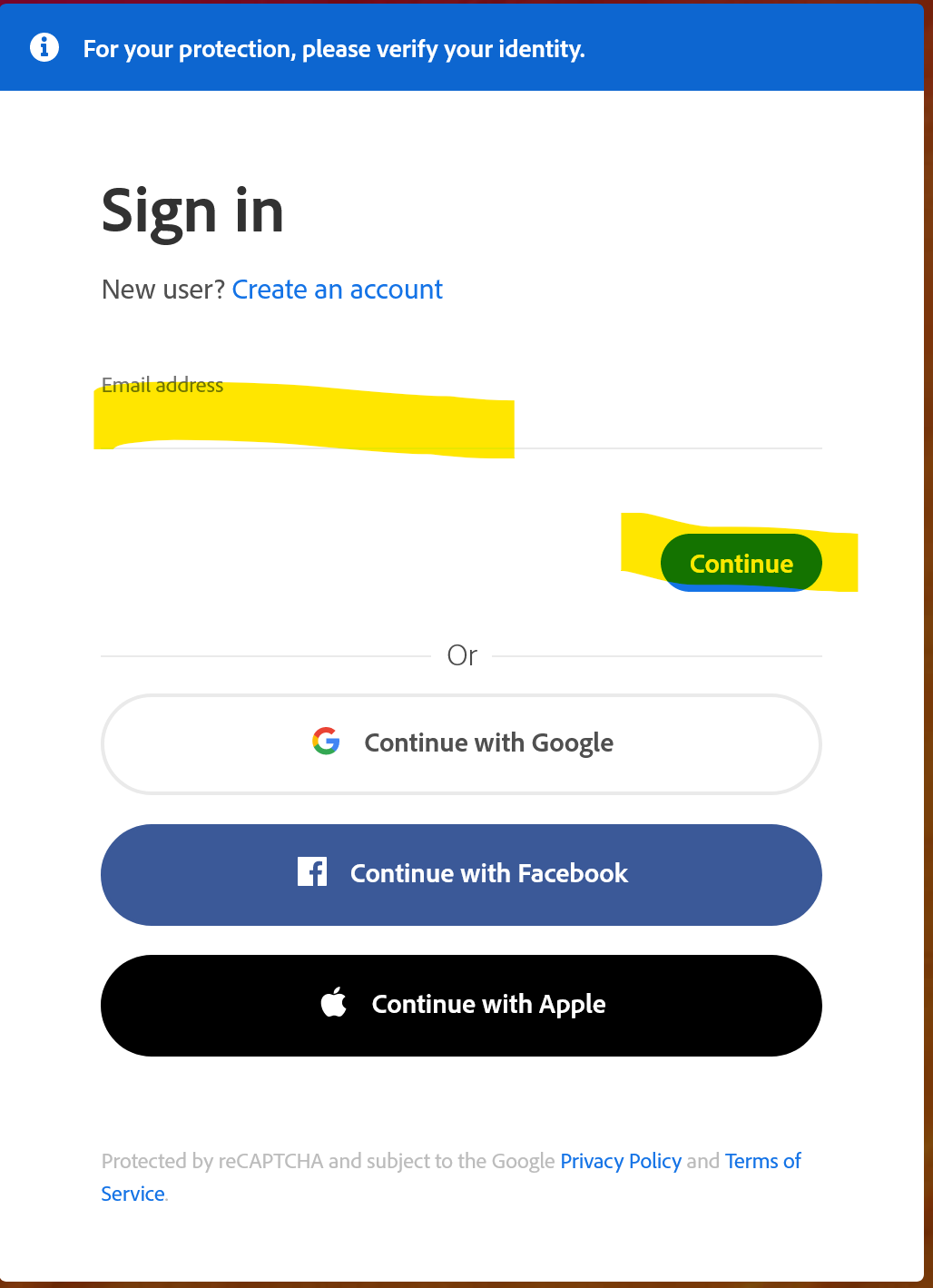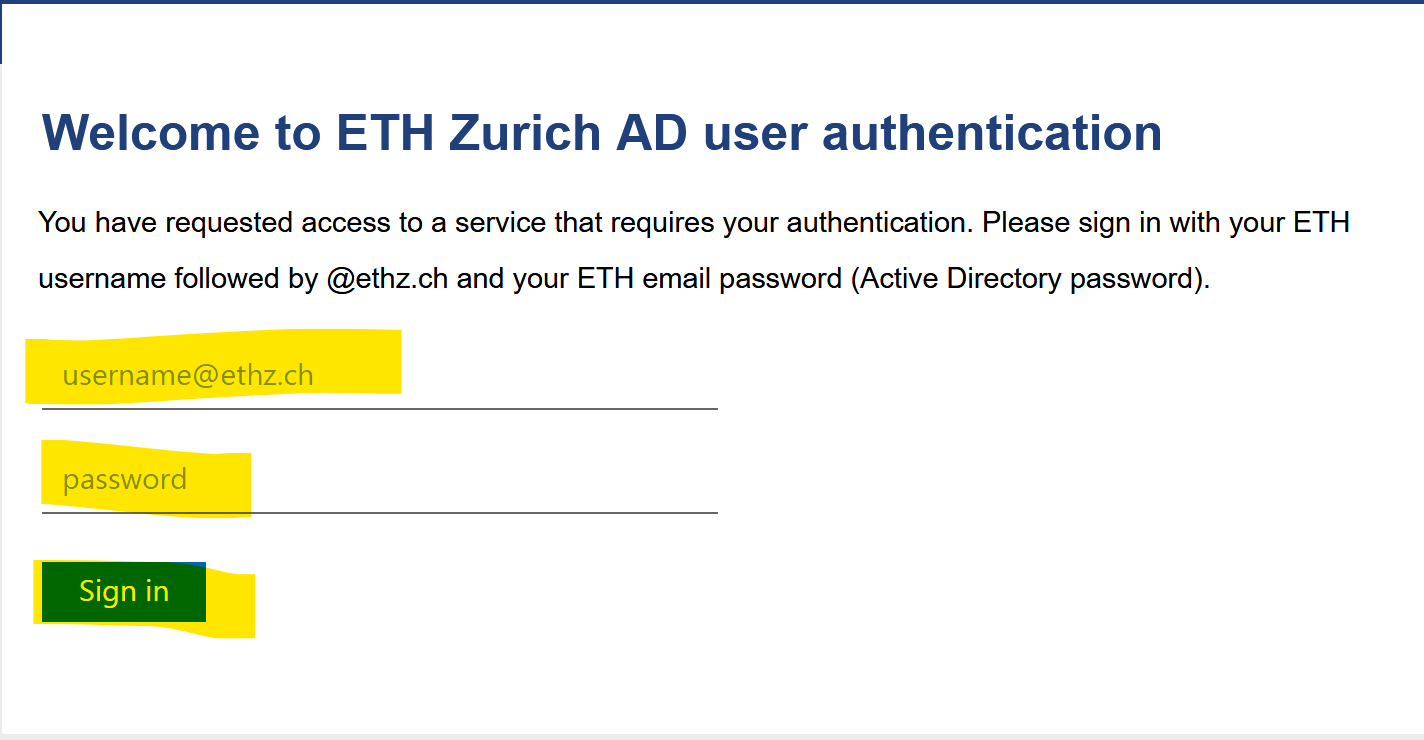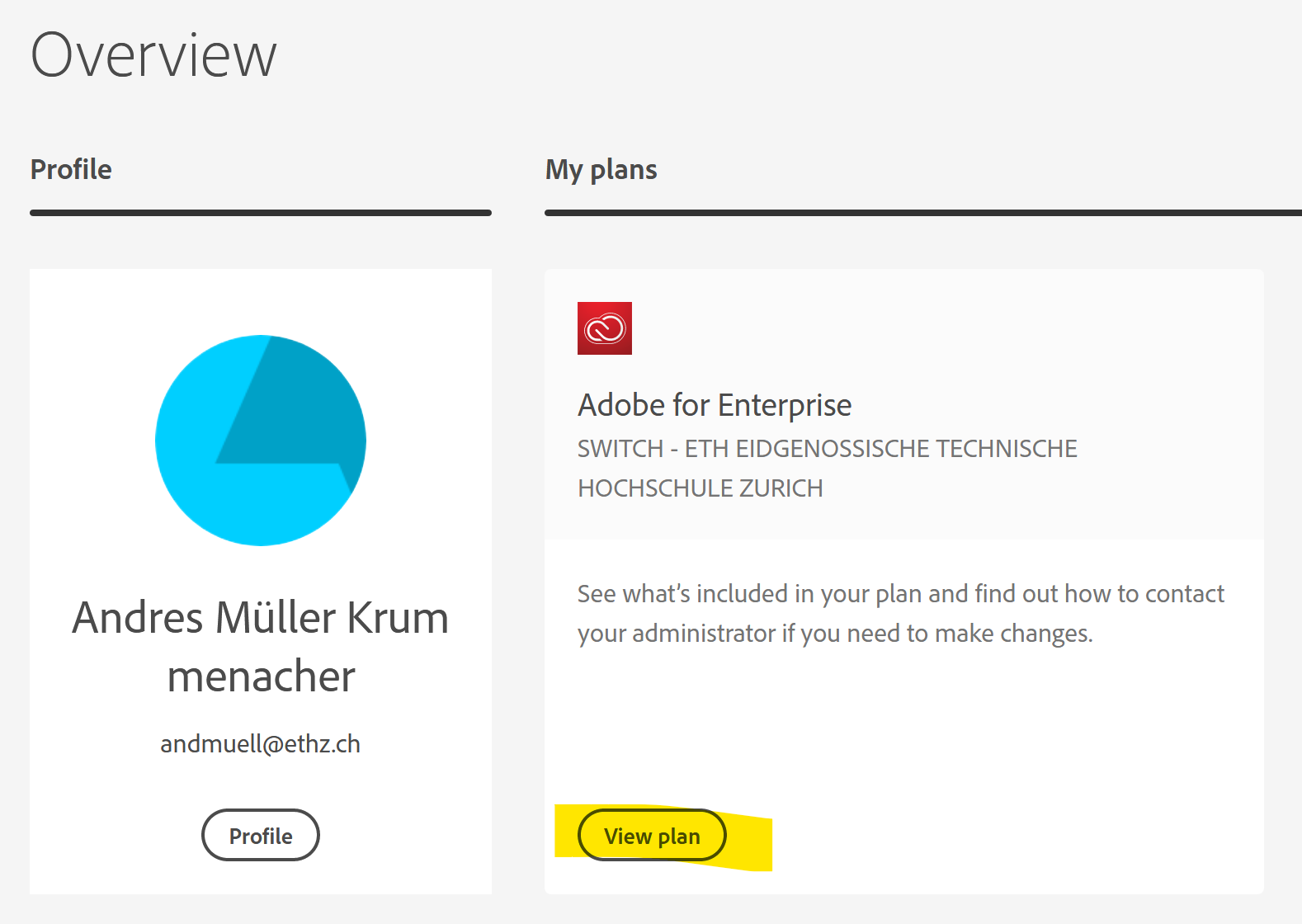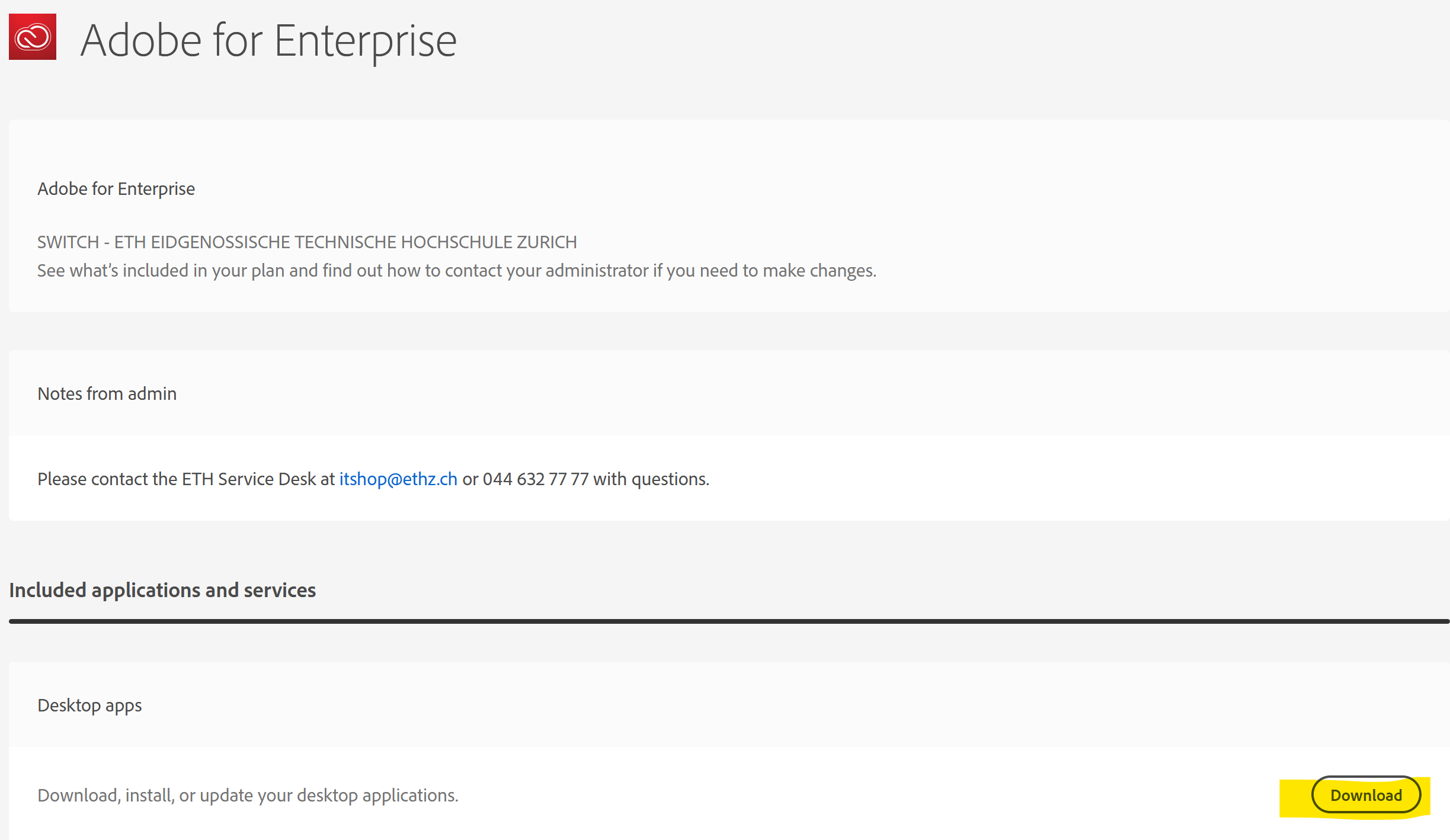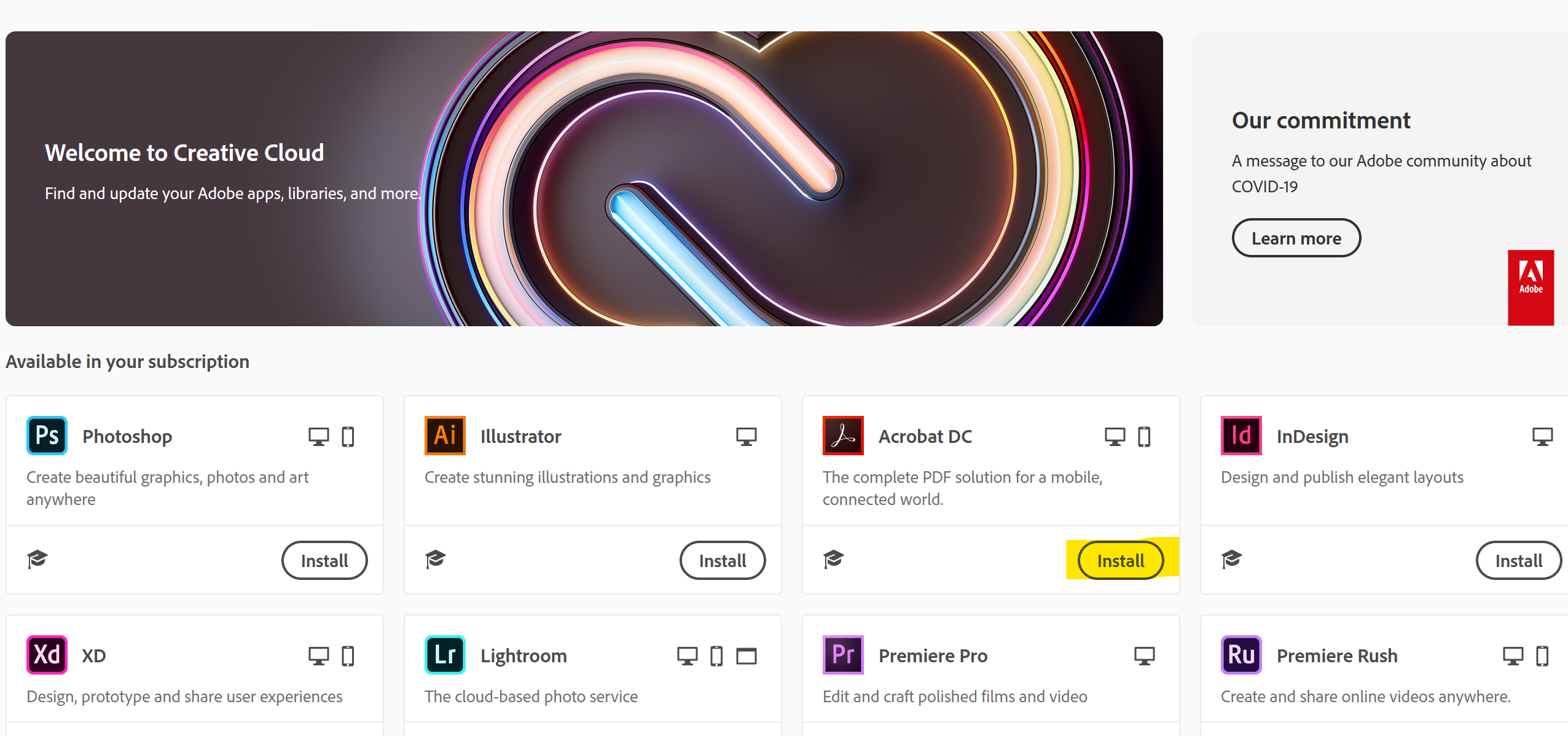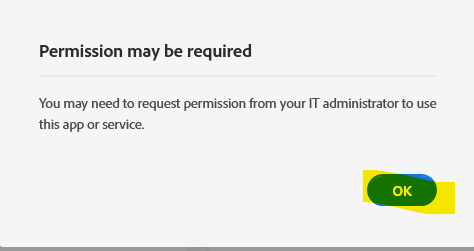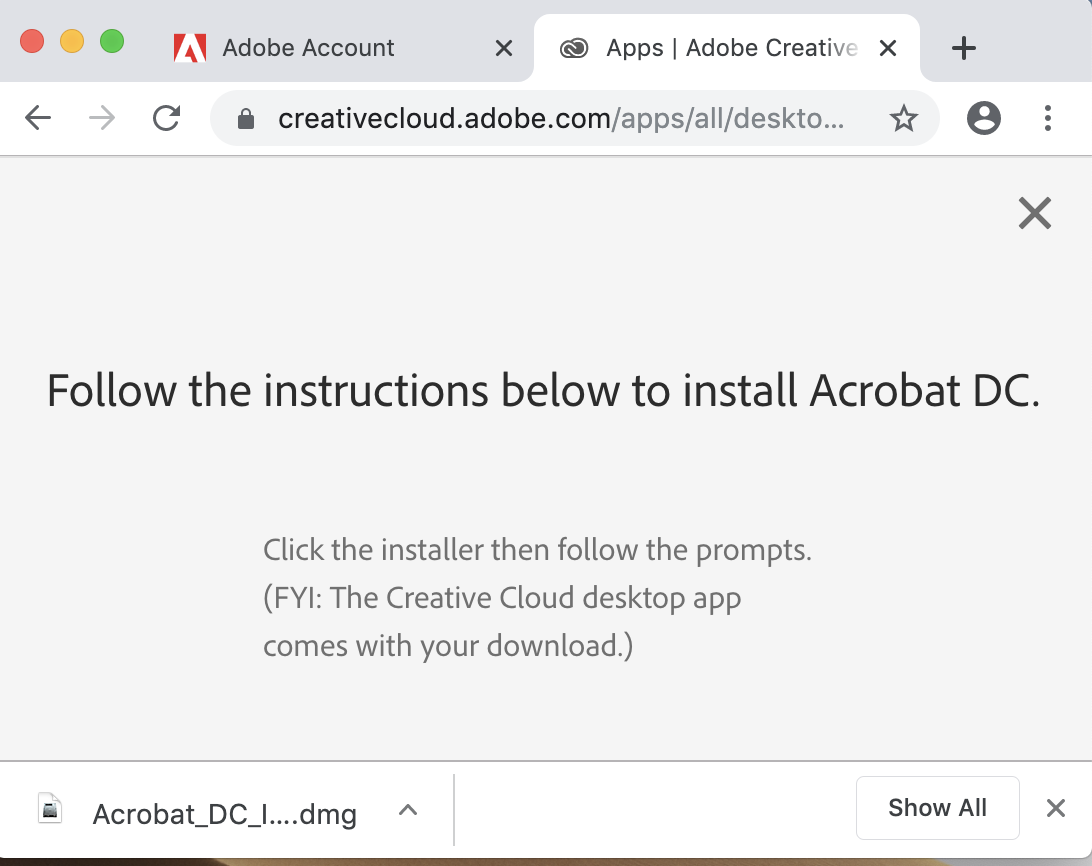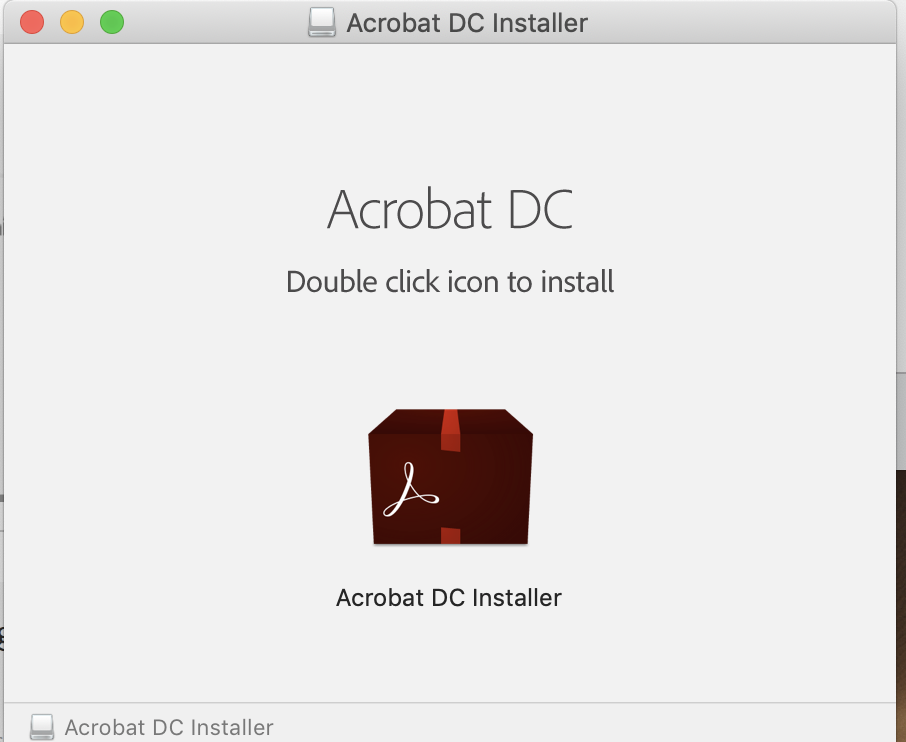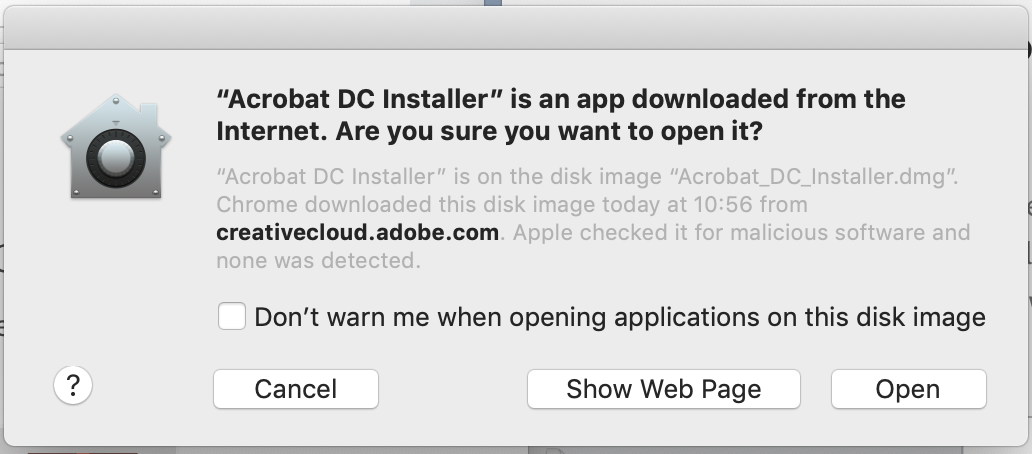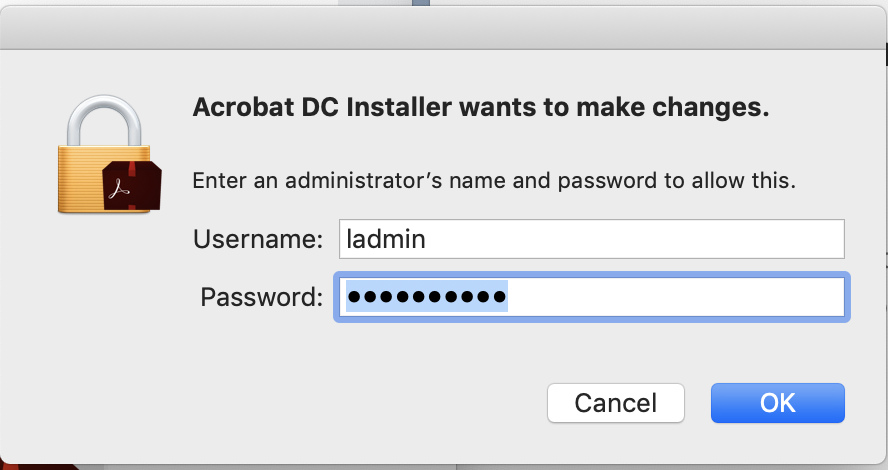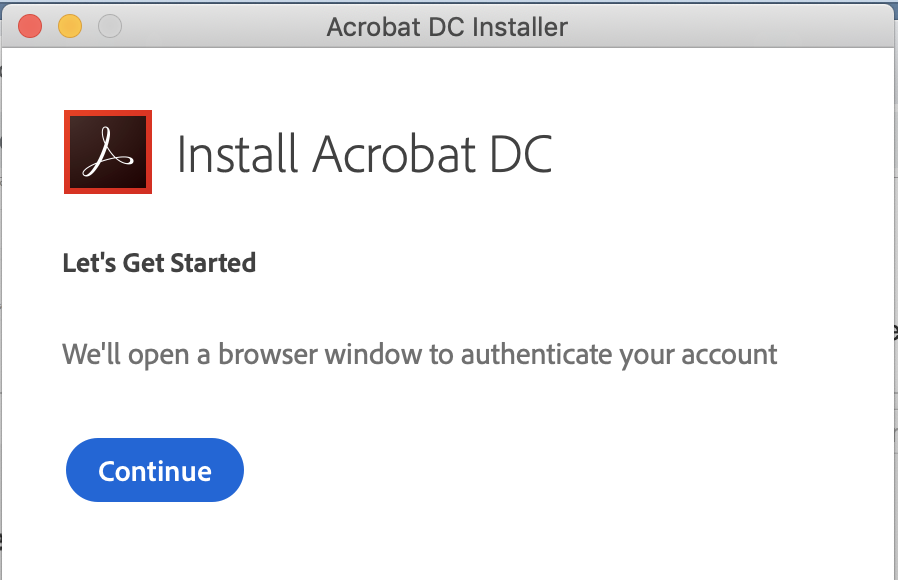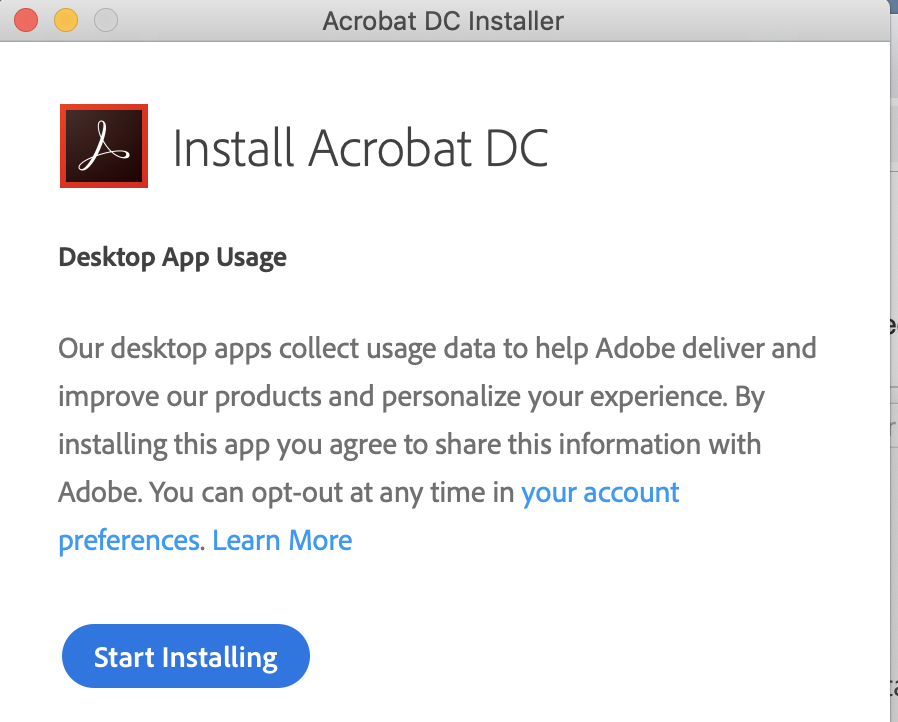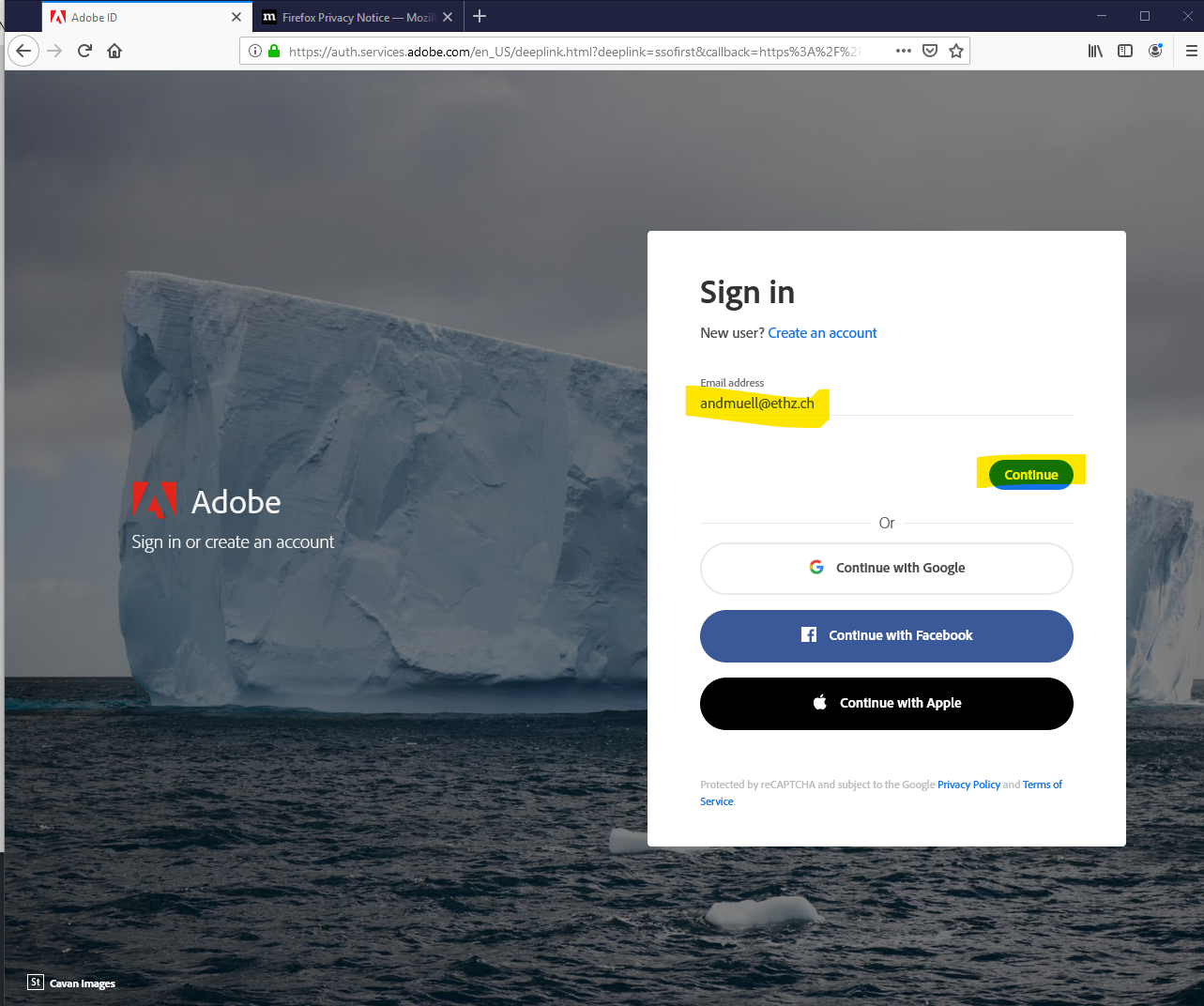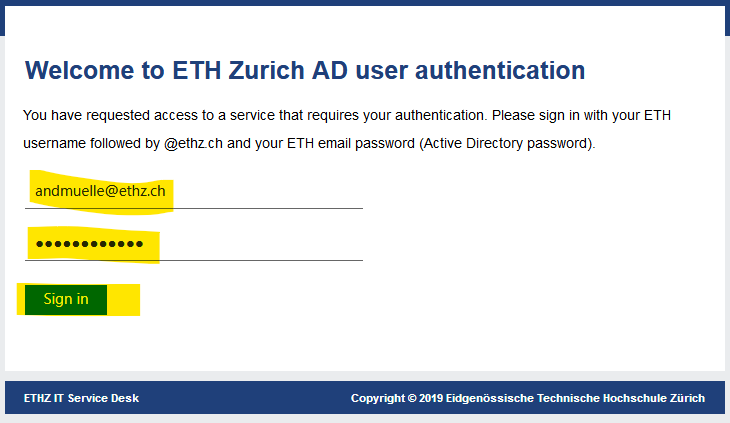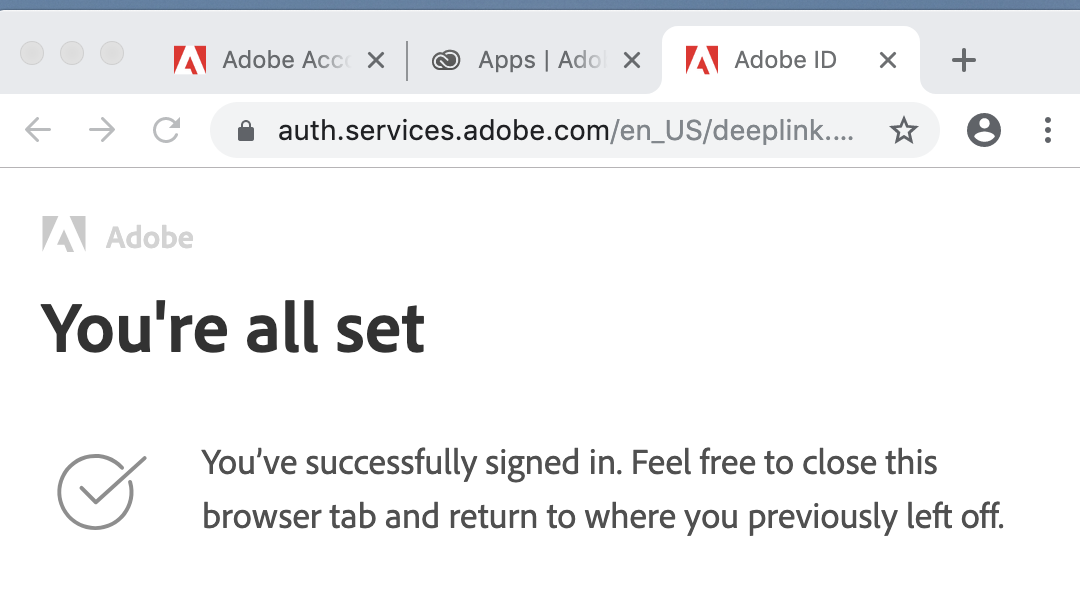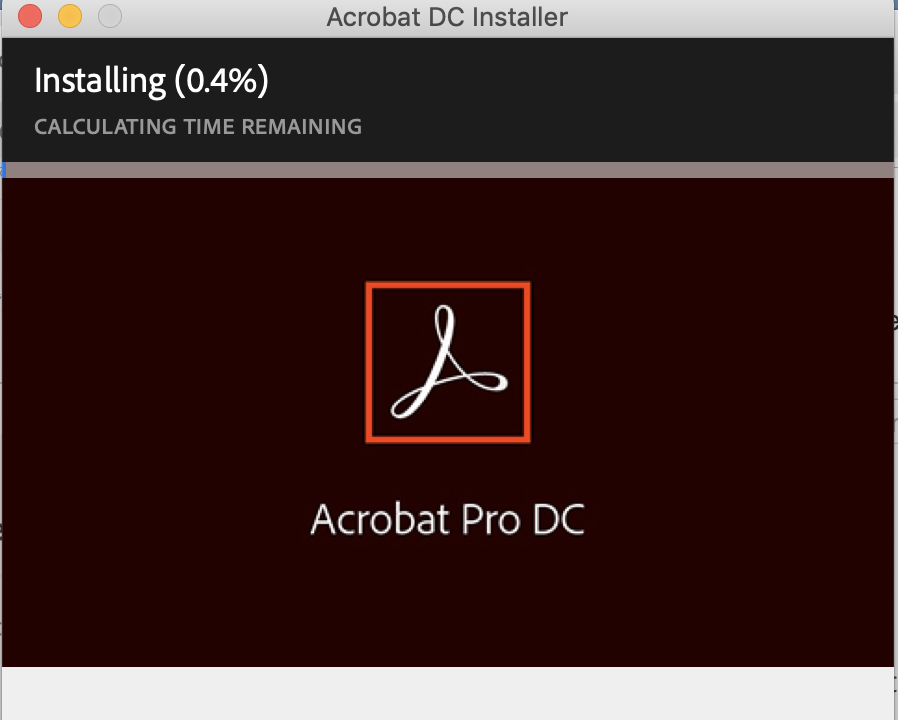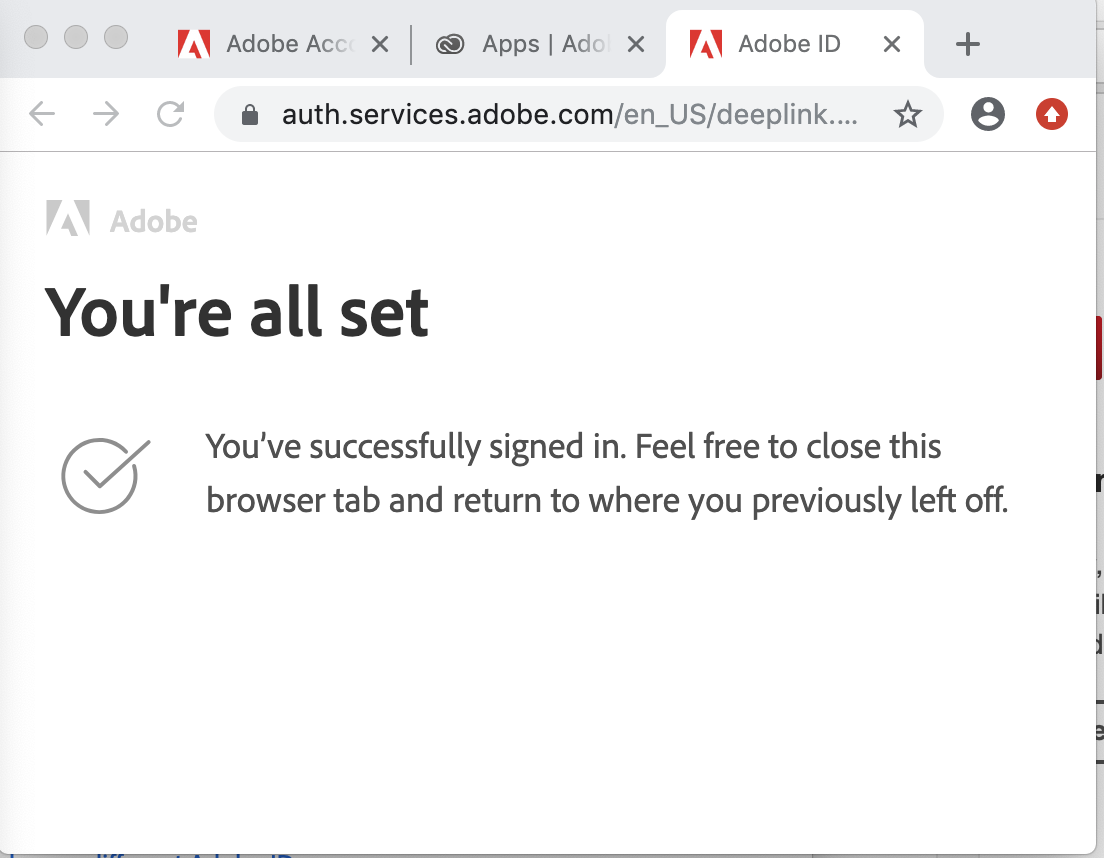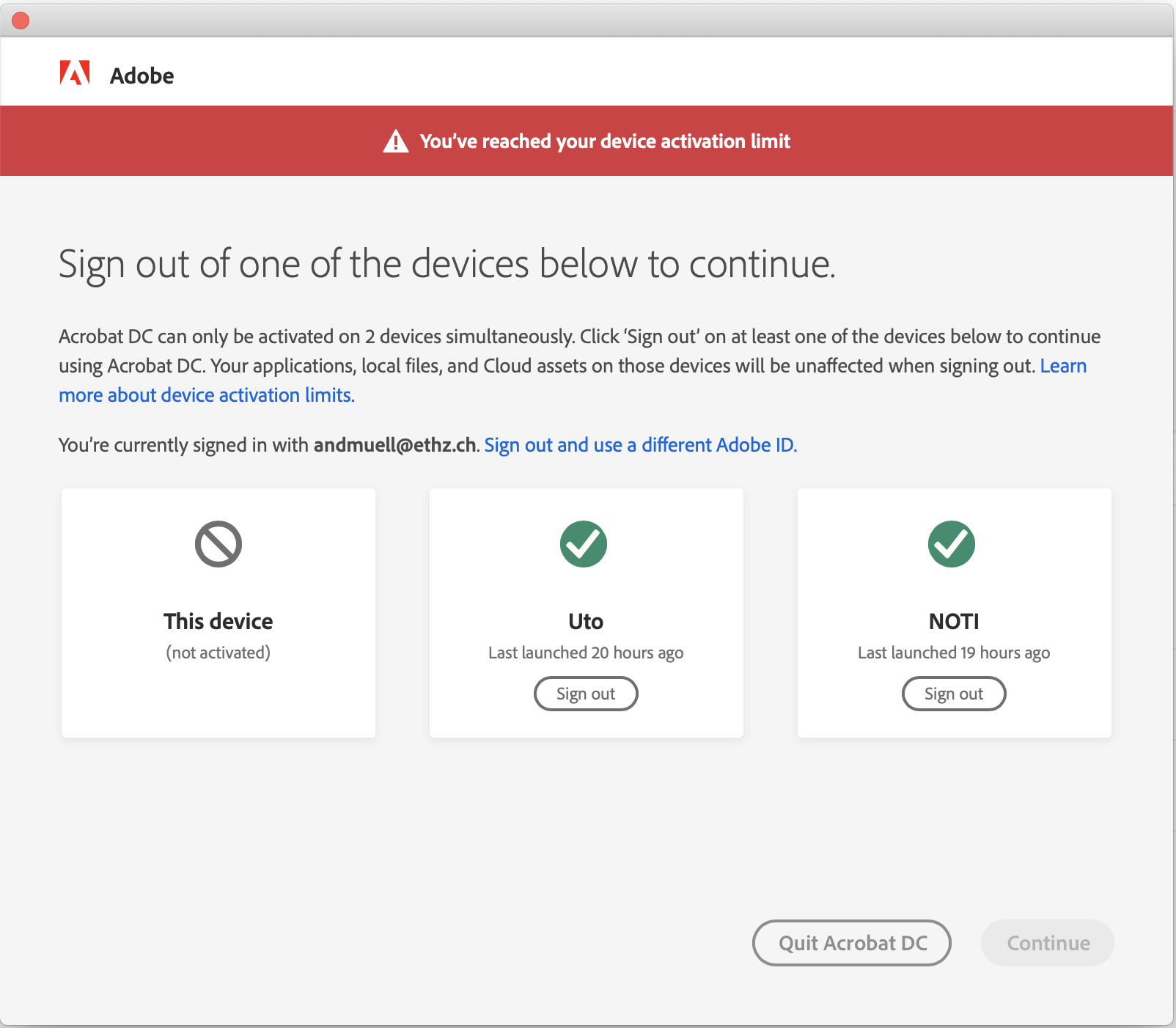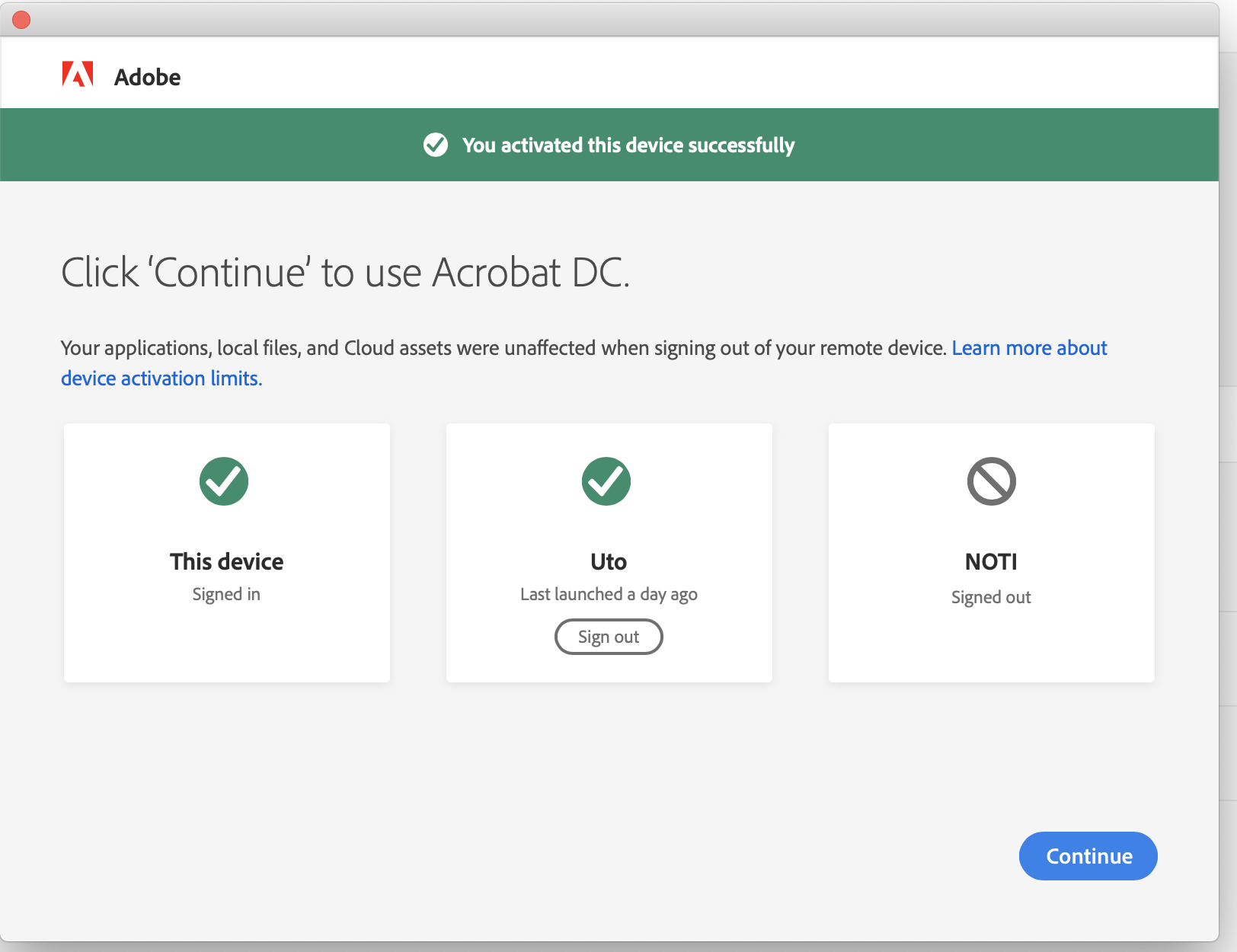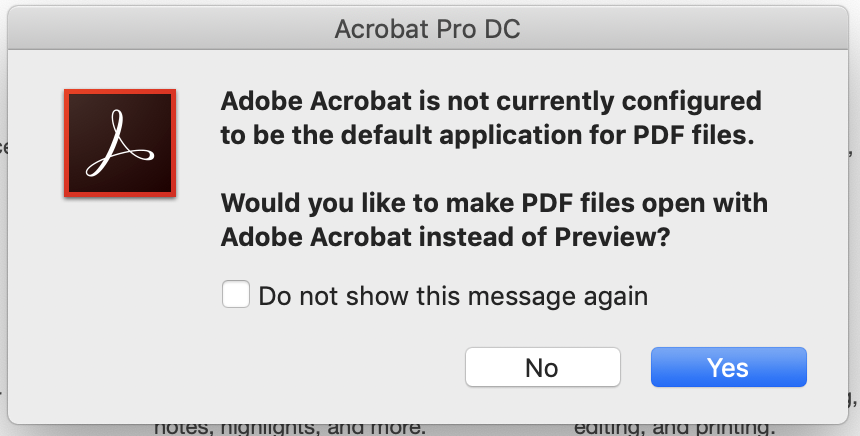Back to Software Adobe
(If you do not have a licence for “Adobe Creative Cloud All Apps CC DC” yet, please order it in our IT-Shop. See these instructions!)
Open https://account.adobe.com/ in a browser
| Situation | Action |
| https://account.adobe.com/
|
Enter username@ethz.ch as Email address and click Continue |
|
|
Repeat username@ethz.ch, enter your ETH password (mail) and click Sign in |
|
|
Click View plan |
|
|
Click Download |
|
|
Click Install for the desired procuct |
|
|
Click OK |
|
|
|
|
|
Depending on the browser you use you will get a adifferent dialog.
Click “Acrobat_DC_I…dmg” |
|
|
The procedure and the dialogs depend on the operating system and the browser as well and on the fact whether a program from the Adobe palette is already installed. |
|
|
|
|
|
To install the software, you need local administrator privileges |
|
|
Before installation can take place, the browser is used to check the authorization. |
|
|
Before installation can take place, the browser is used to check the authorization. |
|
|
Sign in again |
|
|
|
|
|
|
|
|
… |
|
|
Go back to the previous dialog window |
|
|
You can install Adobe products on as many devices as you want, but you can only be logged in to Adobe and use the programs on two devices at a time.
If you are already signed in on two devices, you must sign out of at least one. If you already have installed Adobe Acrobat DC on one ore two other computers, you get a notice to sign out at least at one of the computers. Choose one to sign out |
|
|
Continue |
|
|
When Adobe Acrobat DC is started it checks if it is the default application for PDF files. Click yes if you want it to be so. |
|
Adobe Acrobat DC is ready |
Will be finished soon