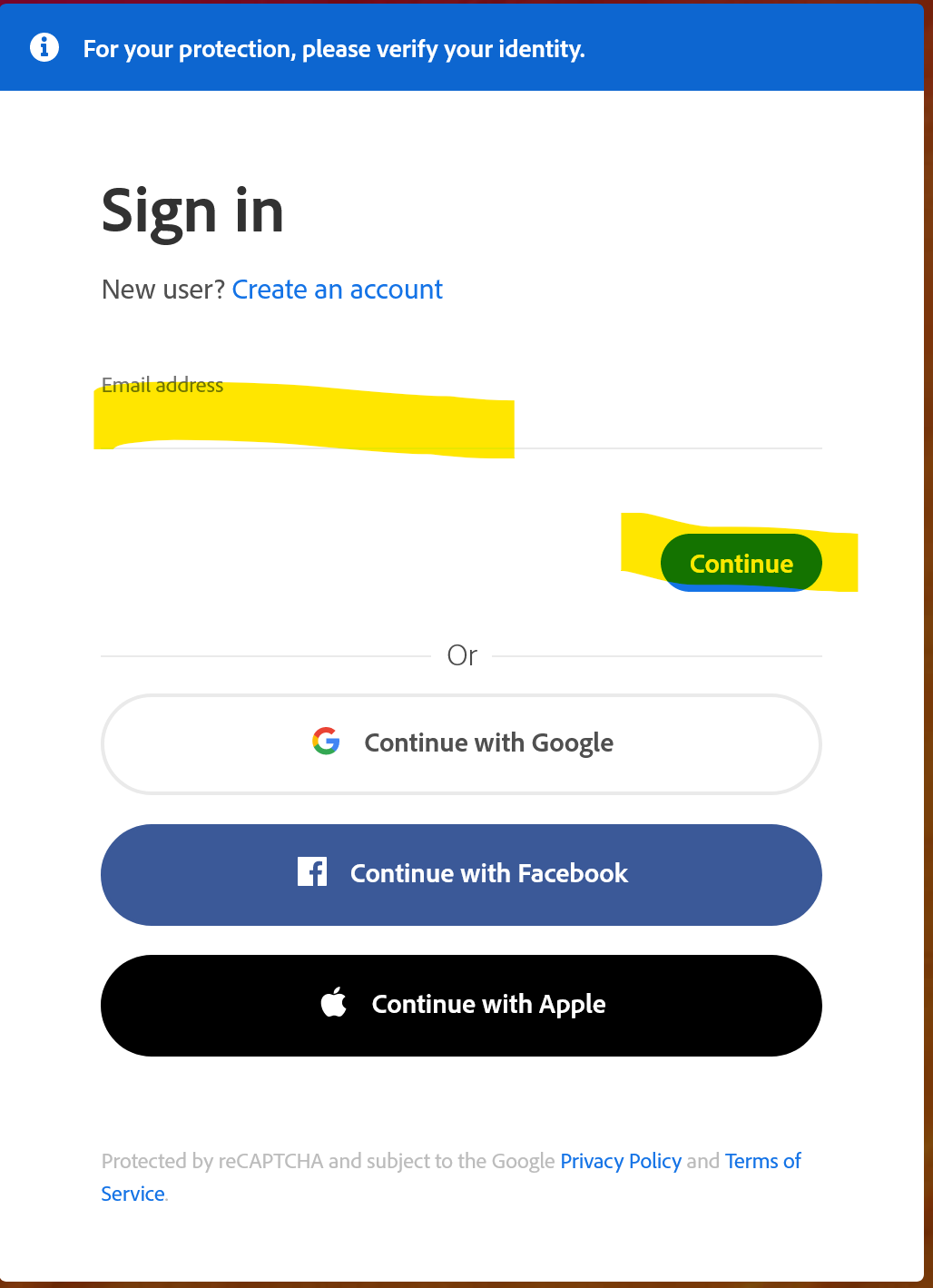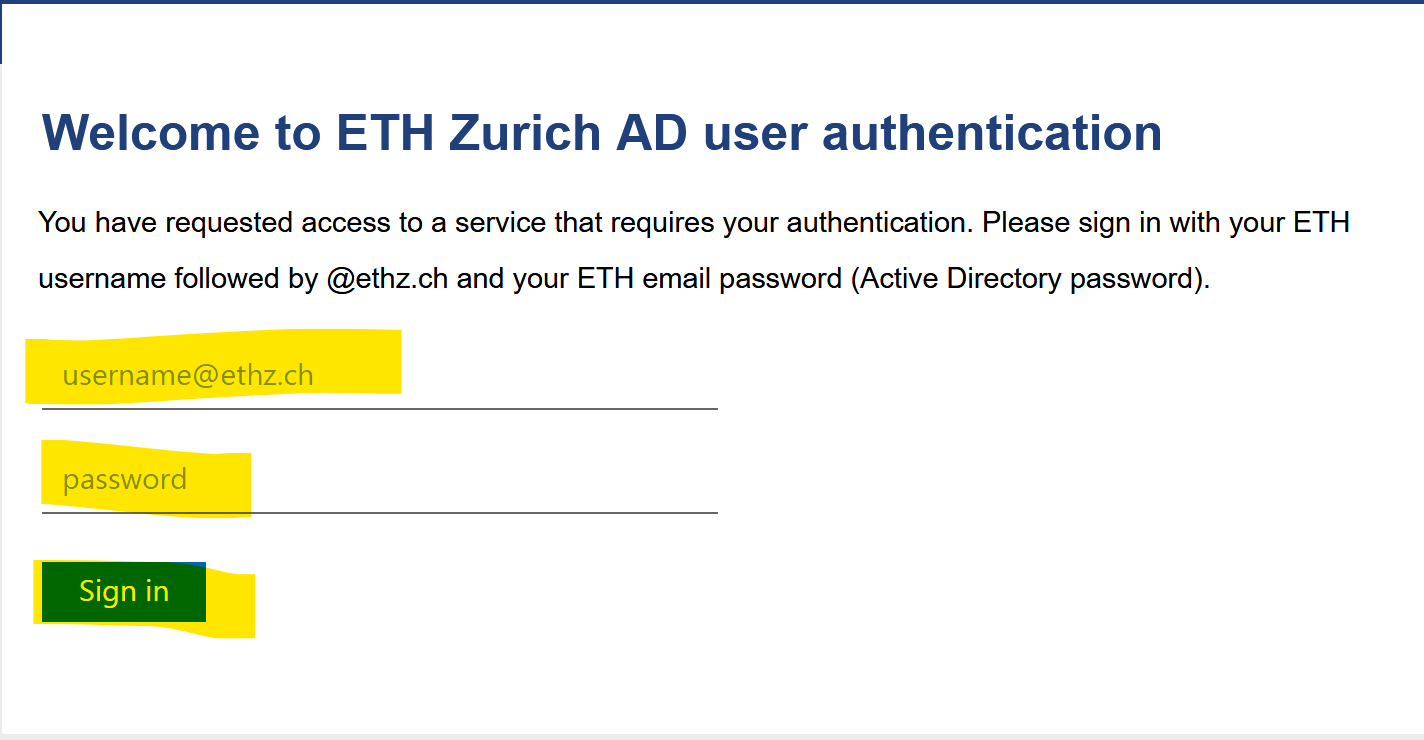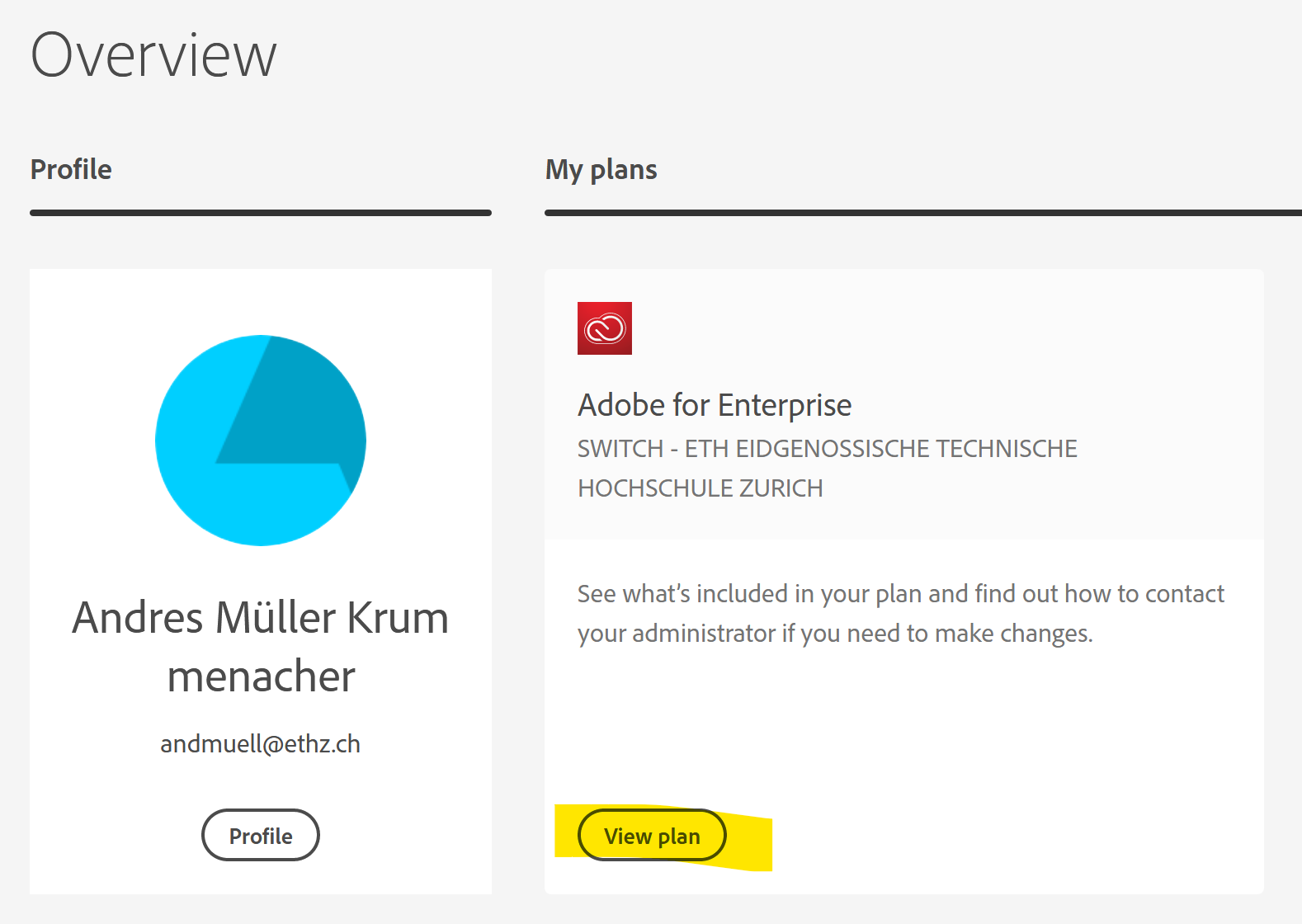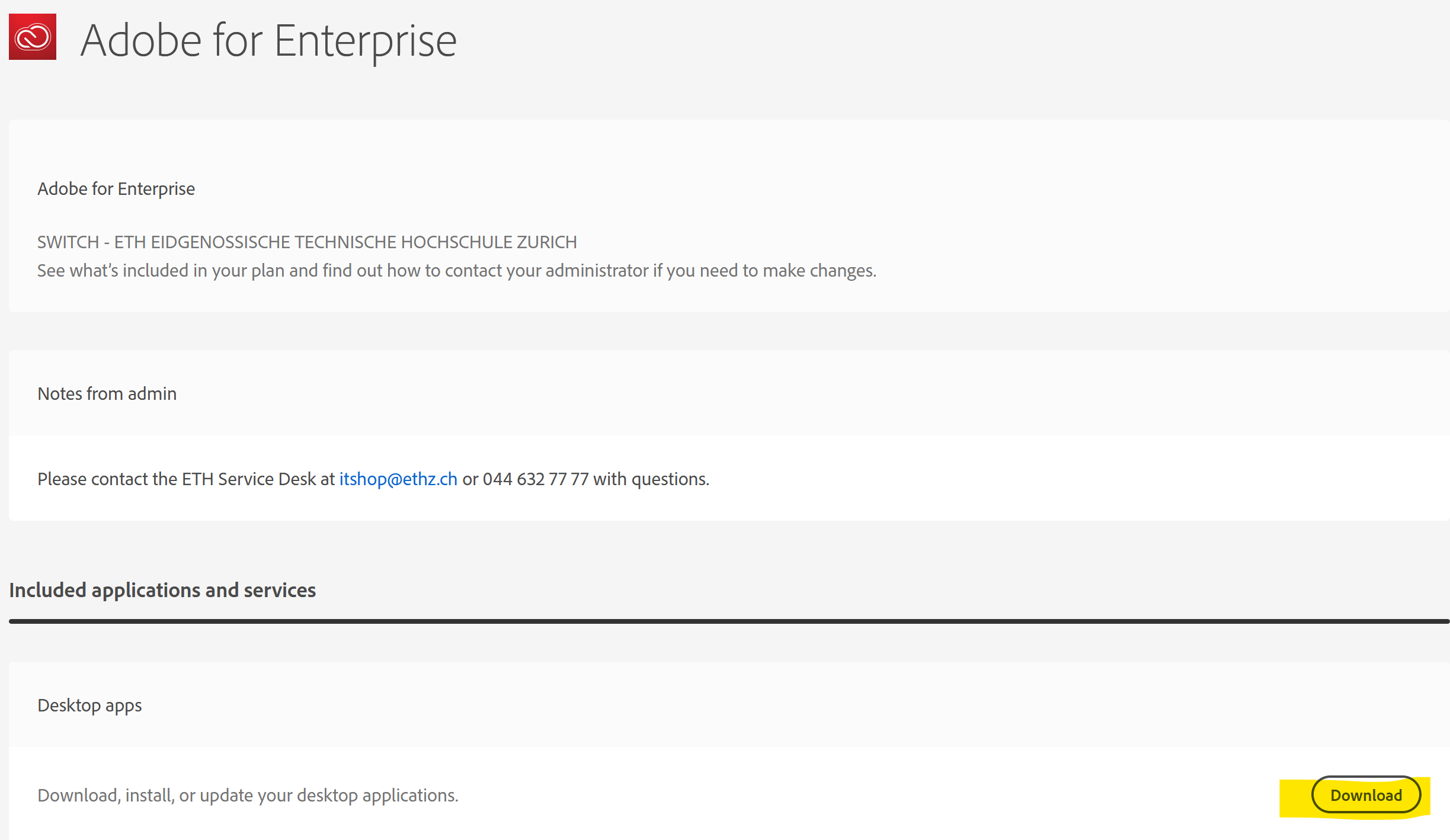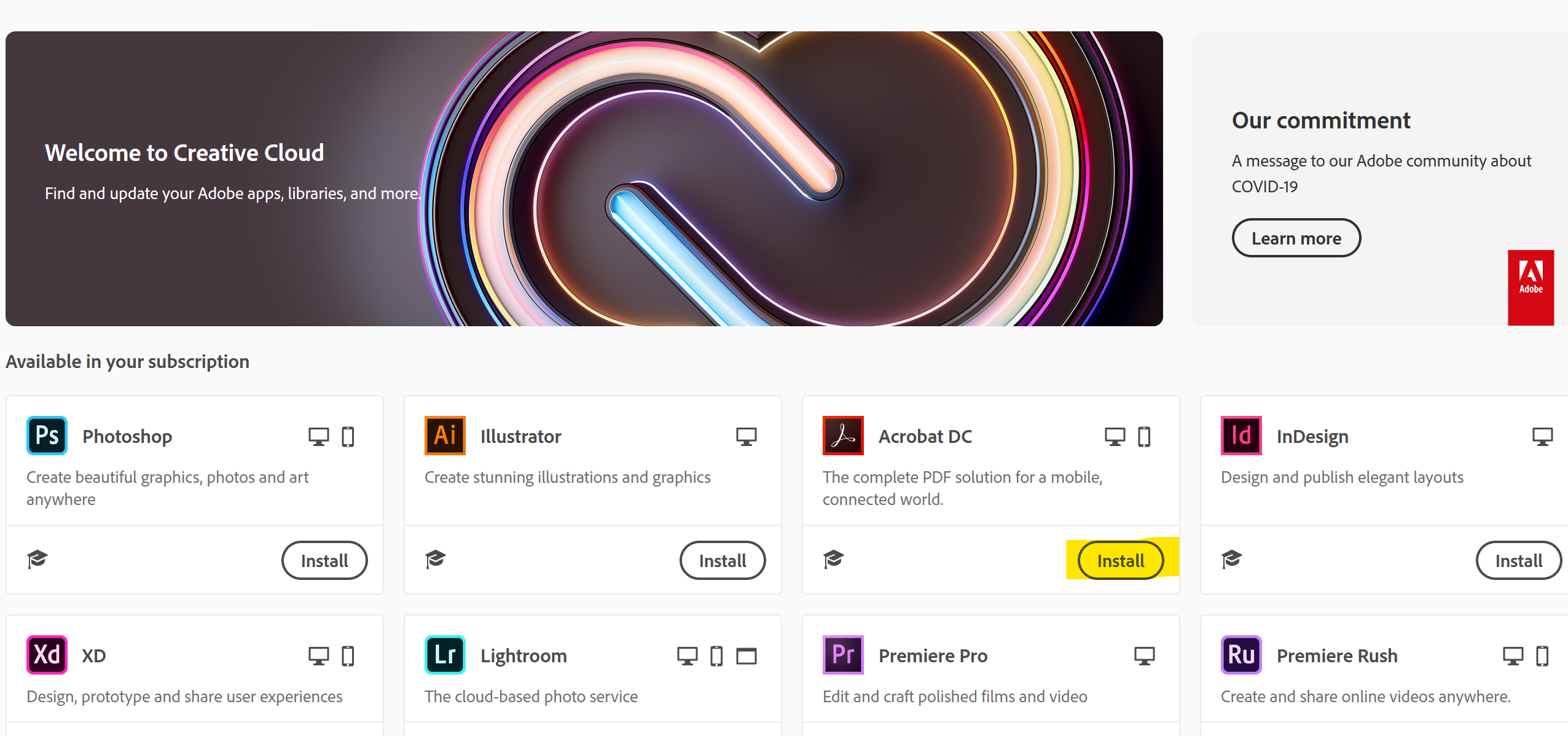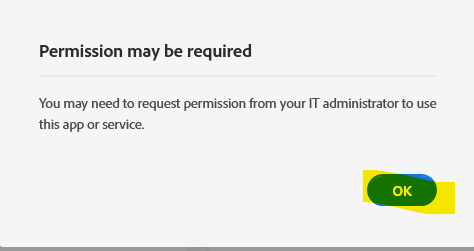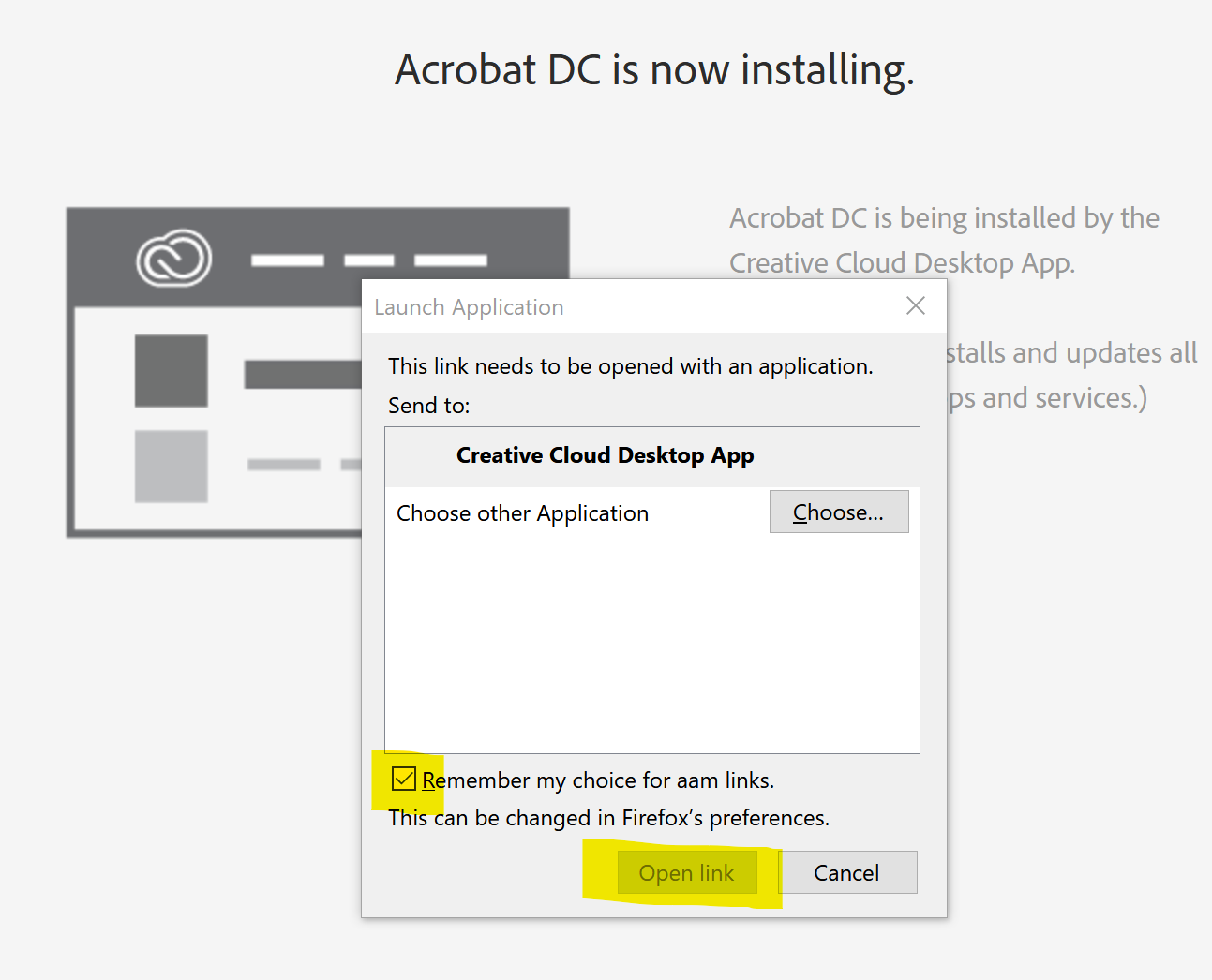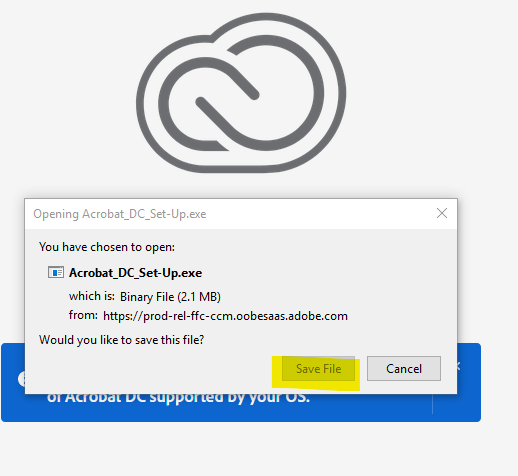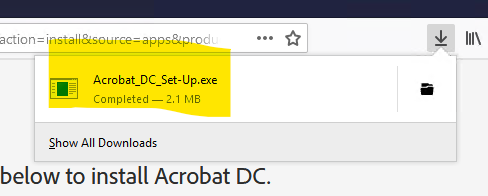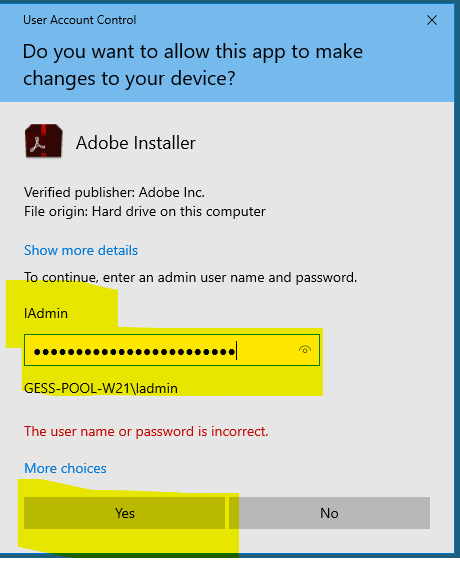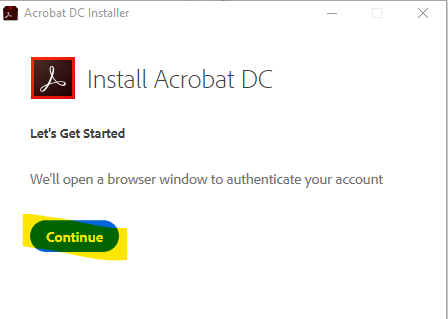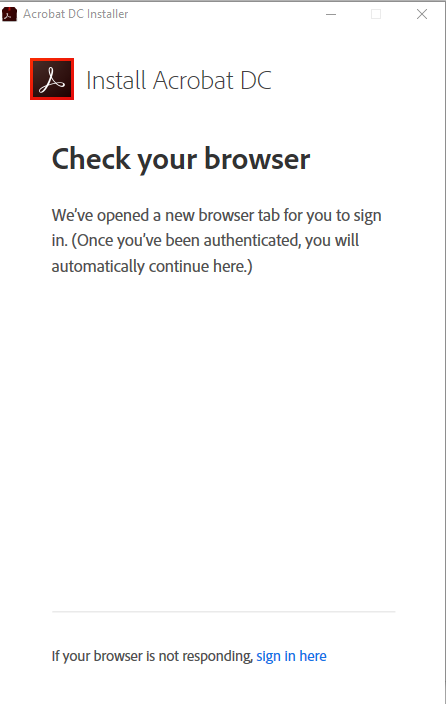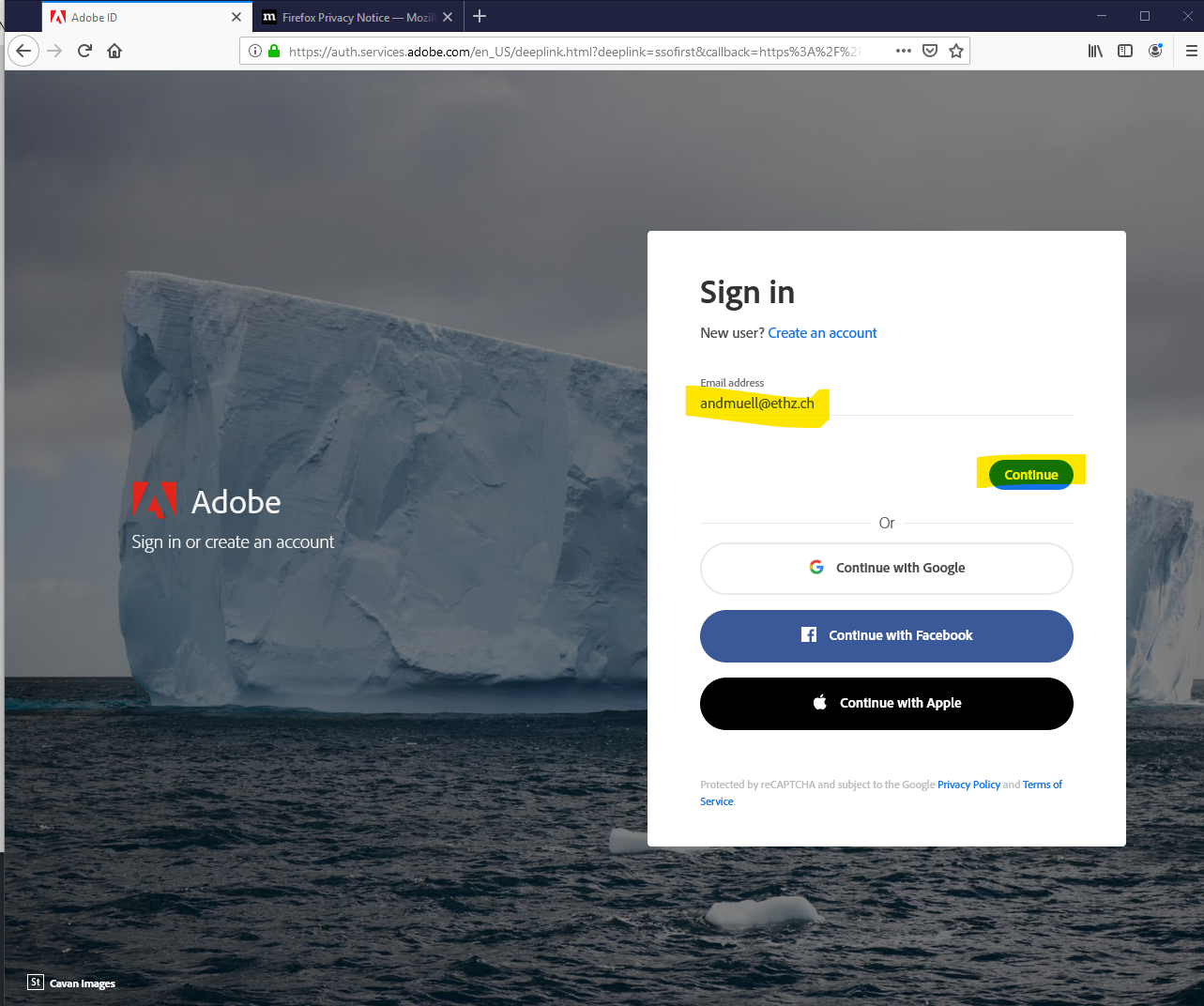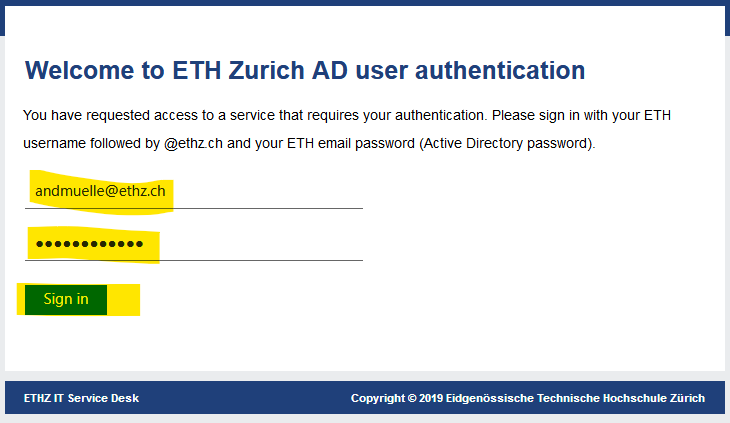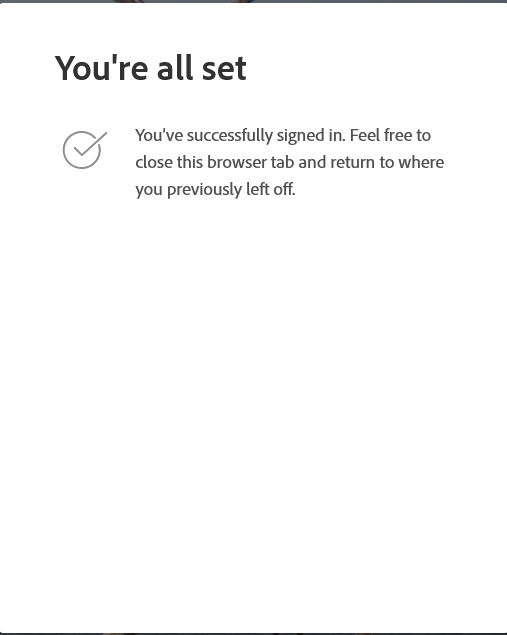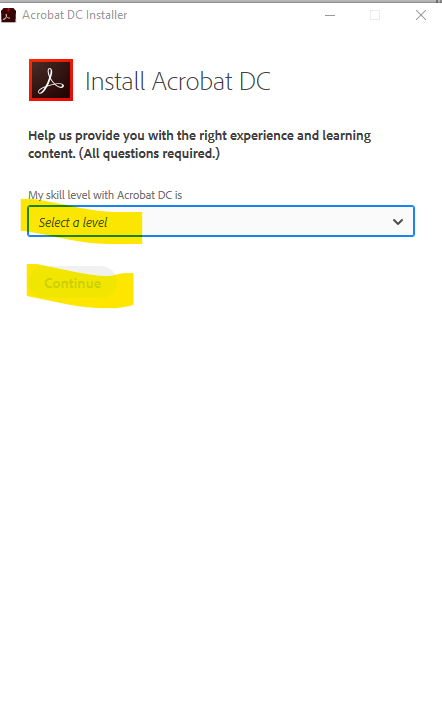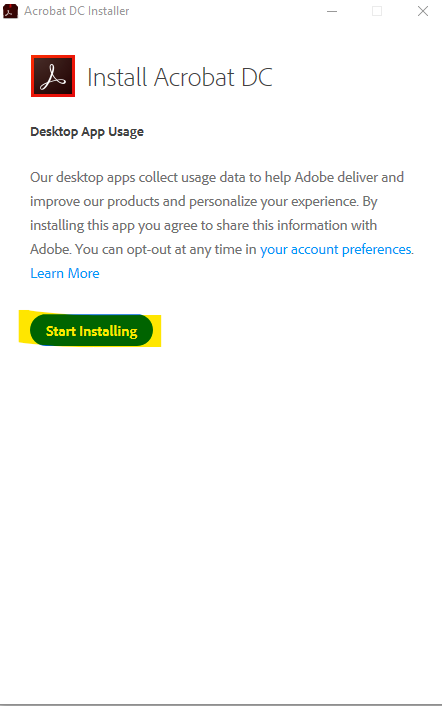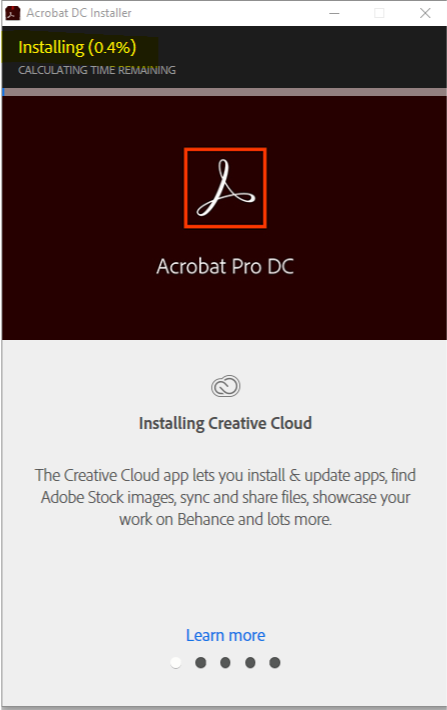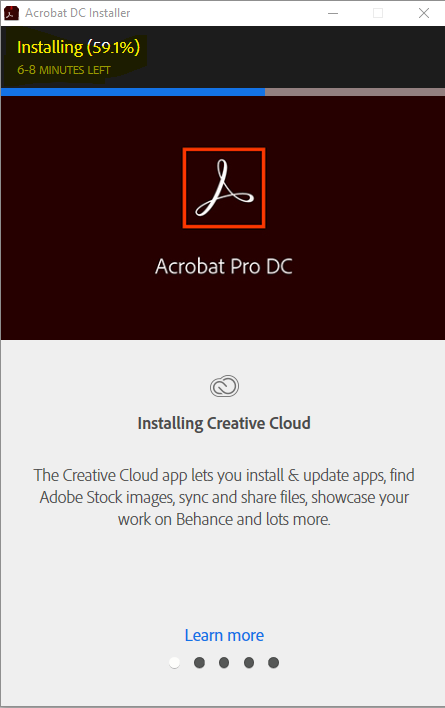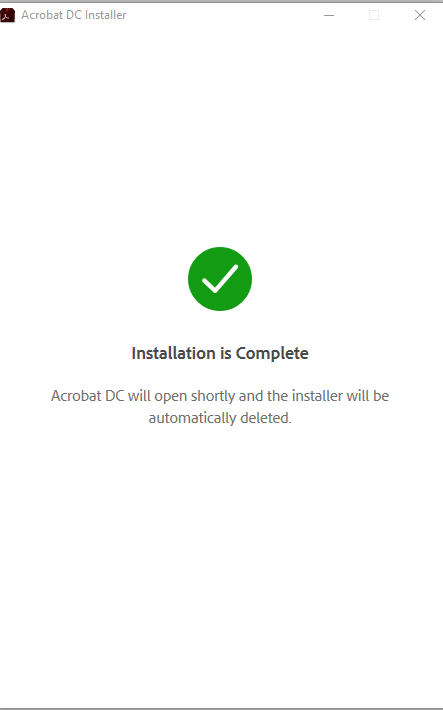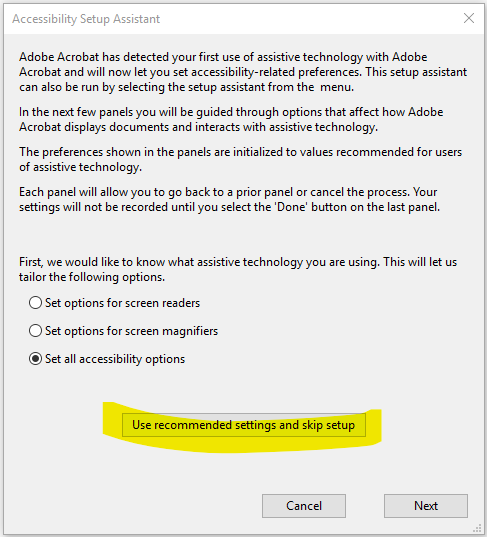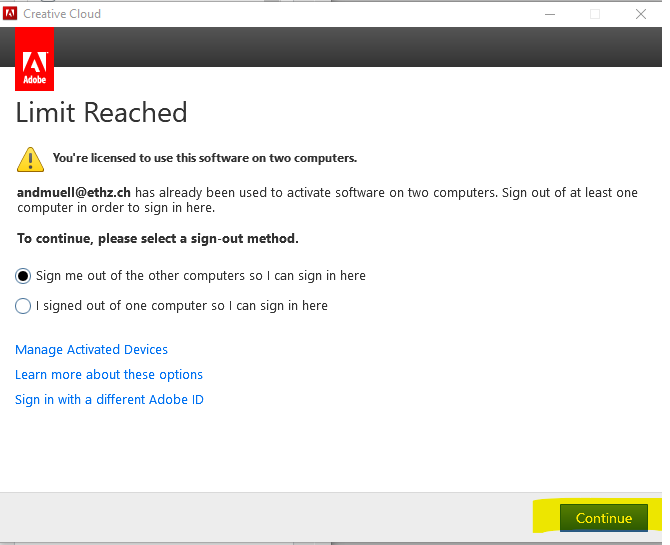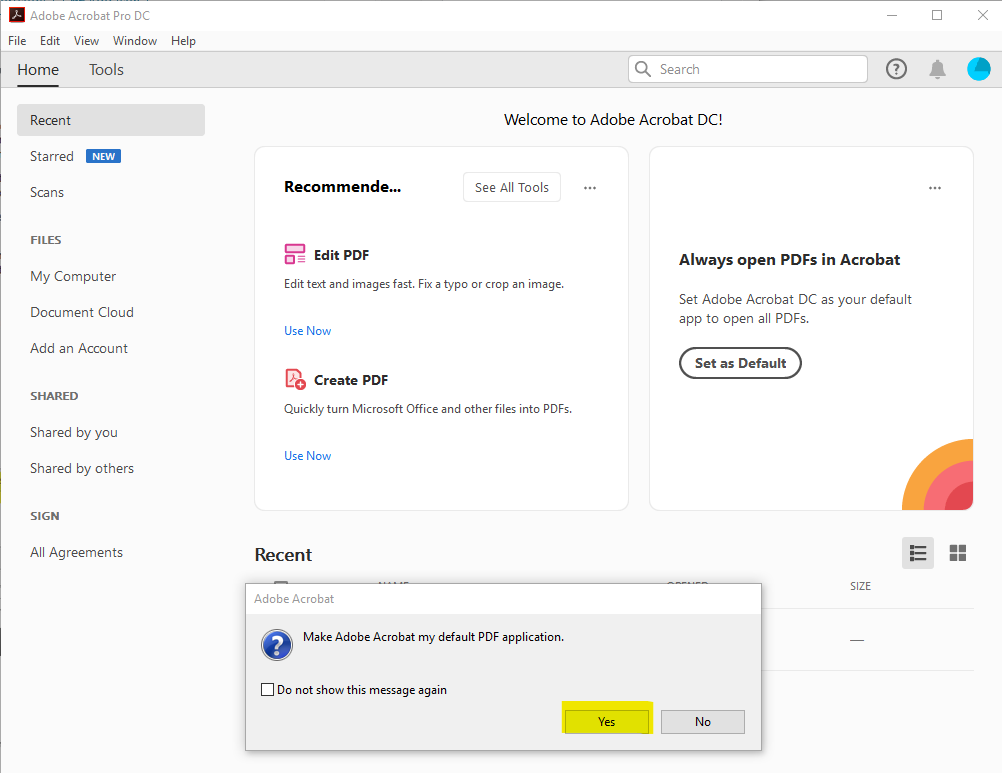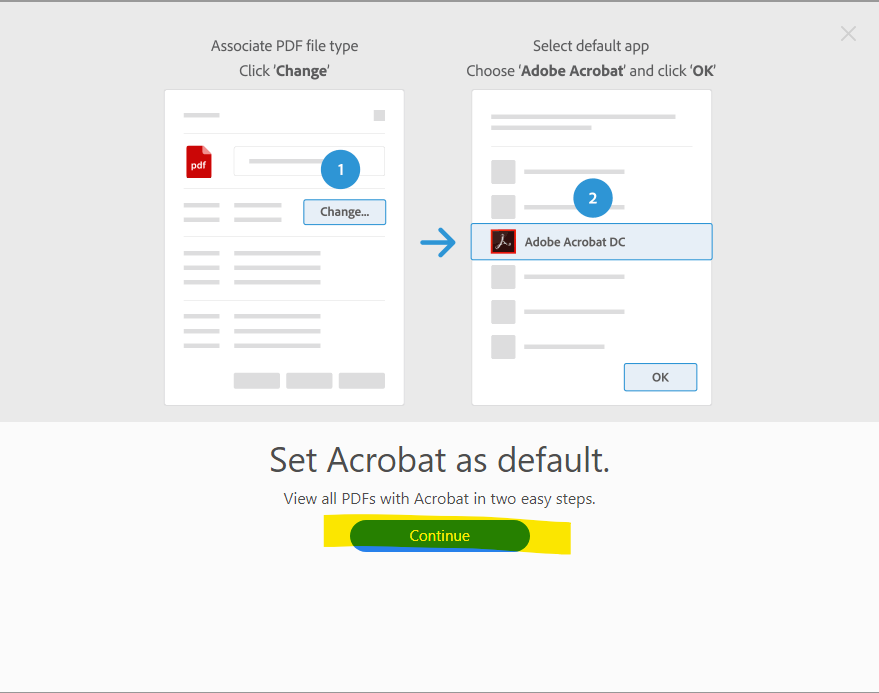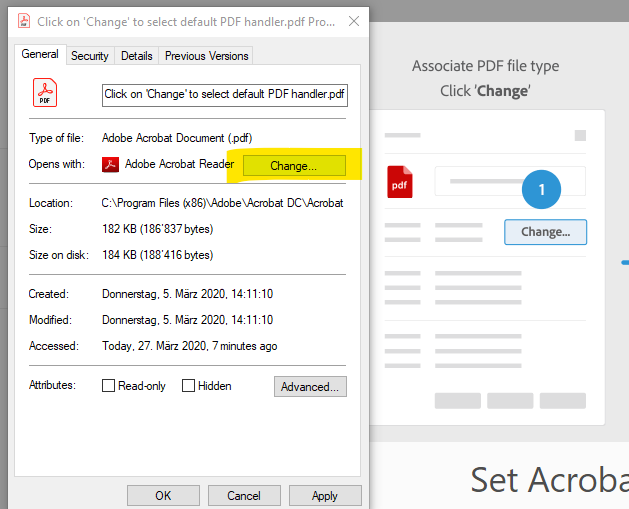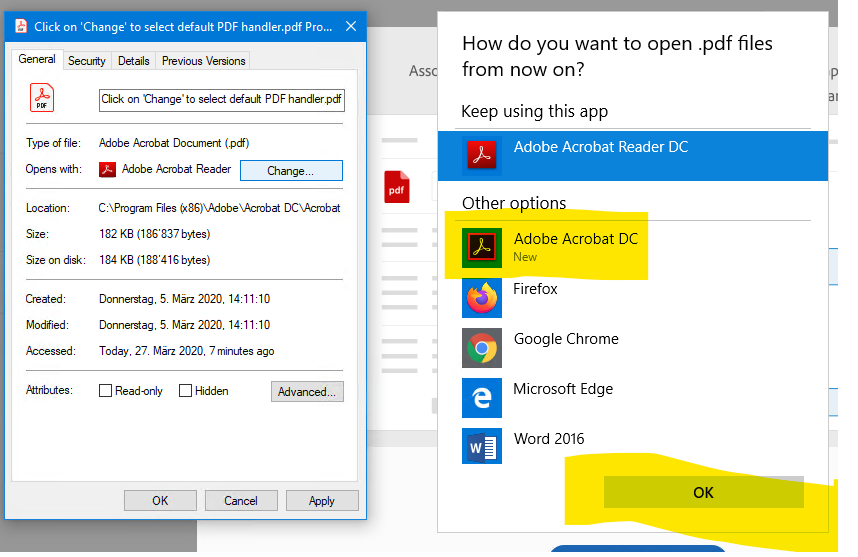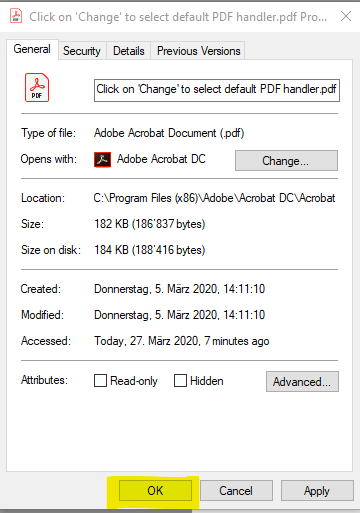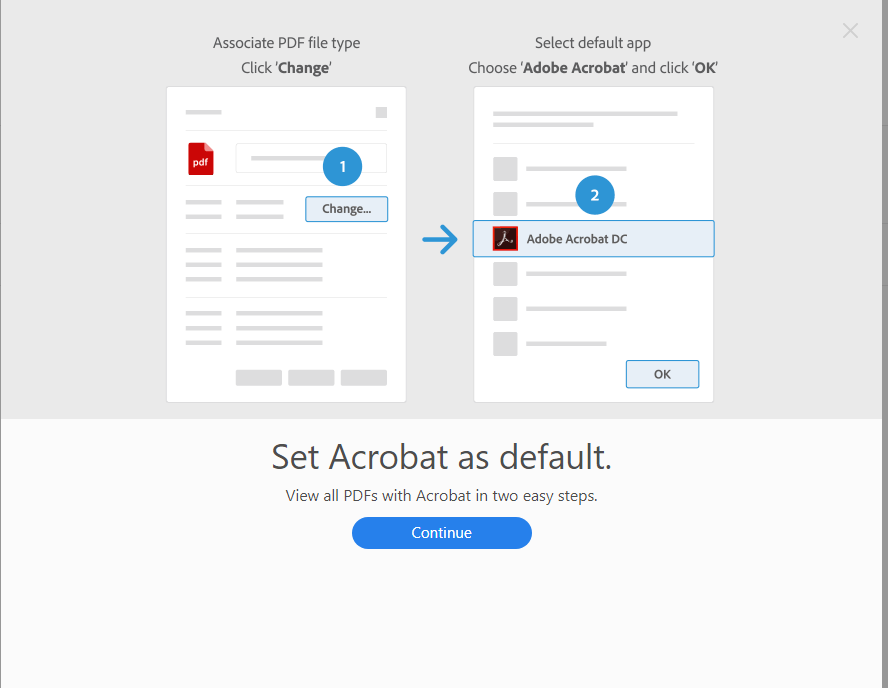Back to Software Adobe
(If you do not have a licence for “Adobe Creative Cloud All Apps CC DC” yet, please order it in our IT-Shop. See these instructions!)
Open https://account.adobe.com/ in a browser
| Situation | Action |
| https://account.adobe.com/
|
Enter username@ethz.ch as Email address and click Continue |
|
|
Repeat username@ethz.ch, enter your ETH password (mail) and click Sign in |
|
|
Click View plan |
|
|
Click Download |
|
|
Click Install for the desired procuct |
|
|
Click OK |
|
|
Check “Remember my choice for aam links and click Open link. |
|
|
Depending on the browser you use you will get a adifferent dialog |
|
|
The procedure and the dialogs depend on the operating system and the browser as well and on the fact whether a program from the Adobe palette is already installed. |
|
|
To install the software, you need local administrator privileges |
|
|
|
|
|
Before installation can take place, the browser is used to check the authorization. |
|
|
Sing in again |
|
|
… |
|
|
Go back to the previous dialog window |
|
|
Select a level an continue |
|
|
Start Installing |
|
|
Wait |
|
|
… |
|
|
This dialog is automatically closed and the installed software opens (in this case Adobe Acrobat DC). |
|
|
Choose to set the options or use recommended setting and skip setup. |
|
|
You can install Adobe products on as many devices as you want, but you can only be logged in to Adobe and use the programs on two devices at a time.
If you are already signed in on two devices, you must sign out of at least one. |
|
|
To open Adobe Acrobat DC and not Adobe Acrobat Reader when you double-click on a PDF file, you need to change the default application for PDF files.
Click Yes |
|
|
Continue |
|
|
Change |
|
|
Choose Adobe Acrobat DC |
|
|
OK |
|
|
Continue |
|
Adobe Acrobat DC is ready |