Accessing personal data
Your usual data and network shares are available when you log in with your nethz-account from any managed Wndows computer and from any RDS node. Your home directory will be mapped to the same network drive as you are used to. Additionally, you can map any CIFS or SMB Network share the same way you would do it on a client computer. When working with a Remote App, you may also access data stored locally on your client.
User Profile
Your roaming user profile includes:
- Your user shell folders: Documents, Desktop, Pictures, Videos, Links, Favorites…
- Your application settings (AppData)
- Your Windows settings
While your shell folders are identical to the folders your are using on a managed Windows client in your Institute, the application settings and the windows settings are specific to your RDS sessions.
User’s Home Folder – available offline!
The user’s shell folders Desktop, Favorites, Links, Documents, Pictures and Video are located in the user home directory (\\gess-fs\home$\%username%, aka T:) using Shell Folder Redirection
All other standard user’s shell folders are not redirected and remain on the local disk without any backup.
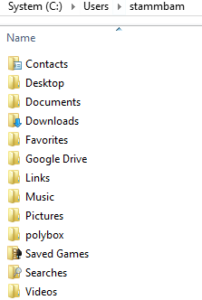
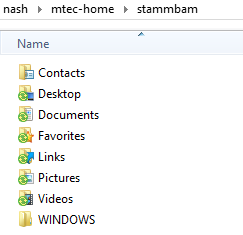
The automatic offline availability of these shell folders is indicated by the green overlaysync icon(![]() ) . Other user-created folders in the home directory can be made available offline by the user manually.
) . Other user-created folders in the home directory can be made available offline by the user manually.
A backup of the home directory is made daily by TSM (Tivoli Storage Manager) with a 3 month retention time. Additionally, 4 snapshots (checkpoints, aka previous versions) are taken on the home folders every work day. There is no backup for data stored on local disks.
For Macs no automatical service is provided, so Mac users have to manually sync their local data to the server. How to connect: Mac, Windows.
